

The open standard for data logging
Documentation • Slack Community • Python Quickstart • WhyLabs Quickstart
What is whylogs#
whylogs is an open source library for logging any kind of data. With whylogs, users are able to generate summaries of their datasets (called whylogs profiles) which they can use to:
Track changes in their dataset
Create data constraints to know whether their data looks the way it should
Quickly visualize key summary statistics about their datasets
These three functionalities enable a variety of use cases for data scientists, machine learning engineers, and data engineers:
Detect data drift in model input features
Detect training-serving skew, concept drift, and model performance degradation
Validate data quality in model inputs or in a data pipeline
Perform exploratory data analysis of massive datasets
Track data distributions & data quality for ML experiments
Enable data auditing and governance across the organization
Standardize data documentation practices across the organization
And more

If you have any questions, comments, or just want to hang out with us, please join our Slack Community. In addition to joining the Slack Community, you can also help this project by giving us a ⭐ in the upper right corner of this page.
Python Quickstart#
Installing whylogs using the pip package manager is as easy as running pip install whylogs in your terminal.
From here, you can quickly log a dataset:
import whylogs as why
import pandas as pd
#dataframe
df = pd.read_csv("path/to/file.csv")
results = why.log(df)
And there you have it, you now have a whylogs profile. To learn more about what a whylogs profile is and what you can do with it, read on.
Table of Contents#
whylogs Profiles
Data Constraints
Profile Visualization
Integrations
Supported Data Types
Examples
Usage Statistics
Community
Contribute
whylogs Profiles#
What are profiles#
whylogs profiles are the core of the whylogs library. They capture key statistical properties of data, such as the distribution (far beyond simple mean, median, and standard deviation measures), the number of missing values, and a wide range of configurable custom metrics. By capturing these summary statistics, we are able to accurately represent the data and enable all of the use cases described in the introduction.
whylogs profiles have three properties that make them ideal for data logging: they are efficient, customizable, and mergeable.
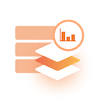
Efficient: whylogs profiles efficiently describe the dataset that they represent. This high fidelity representation of datasets is what enables whylogs profiles to be effective snapshots of the data. They are better at capturing the characteristics of a dataset than a sample would be—as discussed in our Data Logging: Sampling versus Profiling blog post—and are very compact.
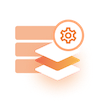
Customizable: The statistics that whylogs profiles collect are easily configured and customizable. This is useful because different data types and use cases require different metrics, and whylogs users need to be able to easily define custom trackers for those metrics. It’s the customizability of whylogs that enables our text, image, and other complex data trackers.

Mergeable: One of the most powerful features of whylogs profiles is their mergeability. Mergeability means that whylogs profiles can be combined together to form new profiles which represent the aggregate of their constituent profiles. This enables logging for distributed and streaming systems, and allows users to view aggregated data across any time granularity.
How do you generate profiles#
Once whylogs is installed, it’s easy to generate profiles in both Python and Java environments.
To generate a profile from a Pandas dataframe in Python, simply run:
import whylogs as why
import pandas as pd
#dataframe
df = pd.read_csv("path/to/file.csv")
results = why.log(df)
What can you do with profiles#
Once you’ve generated whylogs profiles, a few things can be done with them:
In your local Python environment, you can set data constraints or visualize your profiles. Setting data constraints on your profiles allows you to get notified when your data don’t match your expectations, allowing you to do data unit testing and some baseline data monitoring. With the Profile Visualizer, you can visually explore your data, allowing you to understand it and ensure that your ML models are ready for production.
In addition, you can send whylogs profiles to the SaaS ML monitoring and AI observability platform WhyLabs. With WhyLabs, you can automatically set up monitoring for your machine learning models, getting notified on both data quality and data change issues (such as data drift). If you’re interested in trying out WhyLabs, check out the always free Starter edition, which allows you to experience the entire platform’s capabilities with no credit card required.
WhyLabs#
WhyLabs is a managed service offering built for helping users make the most of their whylogs profiles. With WhyLabs, users can ingest profiles and set up automated monitoring as well as gain full observability into their data and ML systems. With WhyLabs, users can ensure the reliability of their data and models, and debug any problems that arise with them.
Ingesting whylogs profiles into WhyLabs is easy. After obtaining your access credentials from the platform, you’ll need to set them in your Python environment, log a dataset, and write it to WhyLabs, like so:
import whylogs as why
import os
os.environ["WHYLABS_DEFAULT_ORG_ID"] = "org-0" # ORG-ID is case-sensitive
os.environ["WHYLABS_API_KEY"] = "YOUR-API-KEY"
os.environ["WHYLABS_DEFAULT_DATASET_ID"] = "model-0" # The selected model project "MODEL-NAME" is "model-0"
results = why.log(df)
results.writer("whylabs").write()
.gif)
If you’re interested in trying out WhyLabs, check out the always free Starter edition, which allows you to experience the entire platform’s capabilities with no credit card required.
Data Constraints#
Constraints are a powerful feature built on top of whylogs profiles that enable you to quickly and easily validate that your data looks the way that it should. There are numerous types of constraints that you can set on your data (that numerical data will always fall within a certain range, that text data will always be in a JSON format, etc) and, if your dataset fails to satisfy a constraint, you can fail your unit tests or your CI/CD pipeline.
A simple example of setting and testing a constraint is:
import whylogs as why
from whylogs.core.constraints import Constraints, ConstraintsBuilder
from whylogs.core.constraints.factories import greater_than_number
profile_view = why.log(df).view()
builder = ConstraintsBuilder(profile_view)
builder.add_constraint(greater_than_number(column_name="col_name", number=0.15))
constraints = builder.build()
constraints.report()
To learn more about constraints, check out: the Constraints Example.
Profile Visualization#
In addition to being able to automatically get notified about potential issues in data, it’s also useful to be able to inspect your data manually. With the profile visualizer, you can generate interactive reports about your profiles (either a single profile or comparing profiles against each other) directly in your Jupyter notebook environment. This enables exploratory data analysis, data drift detection, and data observability.
To access the profile visualizer, install the [viz] module of whylogs by running pip install "whylogs[viz]" in your terminal. One type of profile visualization that we can create is a drift report; here’s a simple example of how to analyze the drift between two profiles:
import whylogs as why
from whylogs.viz import NotebookProfileVisualizer
result = why.log(pandas=df_target)
prof_view = result.view()
result_ref = why.log(pandas=df_reference)
prof_view_ref = result_ref.view()
visualization = NotebookProfileVisualizer()
visualization.set_profiles(target_profile_view=prof_view, reference_profile_view=prof_view_ref)
visualization.summary_drift_report()

To learn more about visualizing your profiles, check out: the Visualizer Example
Data Types#
whylogs supports both structured and unstructured data, specifically:
Data type |
Features |
Notebook Example |
|---|---|---|
Tabular Data |
✅ |
|
Image Data |
✅ |
|
Text Data |
✅ |
|
Embeddings |
✅ |
|
Other Data Types |
✋ |
Do you have a request for a data type that you don’t see listed here? Raise an issue or join our Slack community and make a request! We’re always happy to help |
Integrations#

whylogs can seamslessly interact with different tooling along your Data and ML pipelines. We have currently built integrations with:
AWS S3
Apache Airflow
Apache Spark
Mlflow
GCS
and much more!
If you want to check out our complete list, please refer to our integrations examples page.
Examples#
For a full set of our examples, please check out the examples folder.
Benchmarks of whylogs#
By design, whylogs run directly in the data pipeline or in a sidecar container and use highly scalable streaming algorithms to compute statistics. Since data logging with whylogs happens in the same infrastructure where the raw data is being processed, it’s important to think about the compute overhead. For the majority of use cases, the overhead is minimal, usually under 1%. For very large data volumes with thousands of features and 10M+ QPS it can add ~5% overhead. However, for large data volumes, customers are typically in a distributed environment, such as Ray or Apache Spark. This means they benefit from whylogs parallelization—and the map-reducible property of the whylogs profiles keeping the compute overhead to a minimum. Below are benchmarks to demonstrate how efficient whylogs is at processing tabular data with default configurations (tracking distributions, missing values, counts, cardinality, and schema). Two important advantages of this approach are that parallelization speeds up the calculation and whylogs scales with the number of features, rather than the number of rows. Learn more about how whylogs scales here.
DATA VOLUME |
TOTAL COST OF RUNNING WHYLOGS |
INSTANCE TYPE |
CLUSTER SIZE |
PROCESSING TIME |
|---|---|---|---|---|
10 GB ~34M rows x 43 columns |
~ \( 0.026 per 10 GB, or \)2.45 per TB |
c5a.2xlarge, 8 CPU 16GB RAM, $0.308 on demand price per hour |
2 instances |
2.6 minutes of profiling time per instance (running in parallel) |
10 GB, ~34M rows x 43 columns |
~ \(0.016 per 10 GB, estimated \)1.60 per TB |
c6g.2xlarge, 8 CPU 16GB RAM, $0.272 on demand price per hour |
2 instances |
1.7 minutes of profiling time per instance (running in parallel) |
10 GB ~34M rows x 43 columns |
~ $ 0.045 per 10 GB |
c5a.2xlarge, 8 CPU 16GB RAM, $0.308 on demand price per hour |
16 instances |
33 seconds of profiling time per instance (running in parallel) |
80 GB, 83M rows x 119 columns |
~ $0.139 per 80 GB |
c5a.2xlarge, 8 CPU 16GB RAM, $0.308 on demand price per hour |
16 instances |
1.7 minutes of profiling time per instance (running in parallel) |
100 GB, 290M rows x 43 columns |
~ $0.221 per 100 GB |
c5a.2xlarge, 8 CPU 16GB RAM, $0.308 on demand price per hour |
16 instances |
2.7 minutes of profiling time per instance (running in parallel) |
Usage Statistics#
Starting with whylogs v1.0.0, whylogs by default collects anonymous information about a user’s environment. These usage statistics do not include any information about the users or the data they are profiling, only the environment in which the user is running whylogs.
To read more about what usage statistics whylogs collects, check out the relevant documentation.
To turn off Usage Statistics, simply set the WHYLOGS_NO_ANALYTICS environment variable to True, like so:
import os
os.environ['WHYLOGS_NO_ANALYTICS']='True'
Community#
If you have any questions, comments, or just want to hang out with us, please join our Slack channel.
Contribute#
How to Contribute#
We welcome contributions to whylogs. Please see our contribution guide and our development guide for details.
Contributors#
Made with contrib.rocks.

